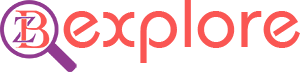Microsoft is constantly adding new features to Windows 11. The company wants users to leave the old version and use Windows 11. Today in this article we will discuss what innovation and customization options are going to be in Windows 11.
Windows 11 adds an extra menu to see the full list of apps you have installed. Instead of opening the Start menu and seeing your app list immediately, you’ll need to click the ‘All Apps’ button in the pinned section of the Start menu. You will then be able to browse the list or search for a specific app.

Speaking of live tiles, they’ve finally been rolled out to Windows 8. They are replaced by a simpler Start menu where you can pin apps for easy access. The pinning process is also very simple. You can also remove the app by unpinning the next time.
In Windows 10, the Settings button appears above the Start button when you tap on it. Not so in Windows 11, but you can add it again by going to ‘Settings> Personalization> Start> Folder’. Here, you can add File Explorer and other common folders and network icons.
In Windows 10, choosing a default app is easy, but with Windows 11, the process is more complicated. Because you have to specify a default app for each file. Open the Settings app and enter the Apps section in the menu on the left. Select the default applications, click the app you want to set as the default for a file.
In Windows 11 you can use different designed themes. You can change the background theme, sound, cursor, color to your liking. Moreover, you can download new themes from Microsoft Store. Windows 11 has the opportunity to use Dark Mode. You can see the full list of batteries usage of your device in Windows 11. How much battery has been consumed in the last few hours, which apps have digested more battery will all be in front of your eyes.