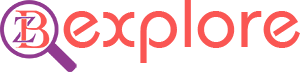You can zoom in several ways on a Windows PC. This is an essential feature that we need to use. Today will discuss in detail the simple method of zooming.
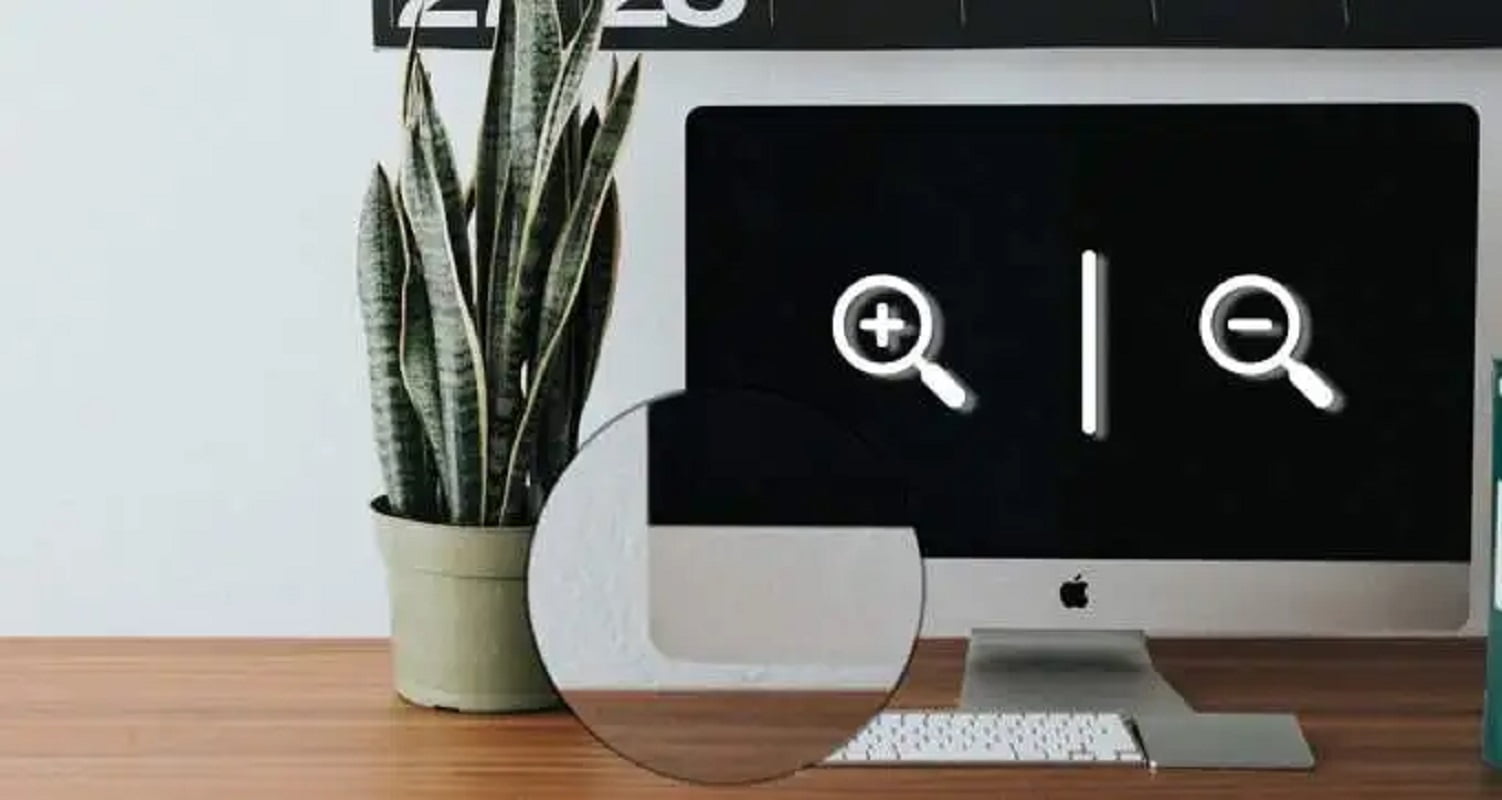
We have to zoom in and zoom out the content of photos, videos, web pages for various purposes. The Magnifier app is automatically installed when you install Windows.
You can zoom easily with Windows Magnifier app. This allows you to zoom in on various content including menu items.
But first you need to open Magnifier app from Windows Start menu. You can easily find it by typing in the search bar.
This app is best suited for quickly zooming menus and content between screens and displays. After zooming you can navigate with the mouse and enter the preferences menu.
After zooming you can zoom out again when you are done. Zooming out will automatically return to the default position when the Magnifier app is exited.
When you enter different sites using a browser, that particular browser has a zoom feature. Usually every browser has options to zoom in and out.
Holding down the Control and Plus buttons on the keyboard will zoom the browser. This will make all content appear more prominent in the browser. Again pressing the control and minus buttons together will zoom out. Then all content will be smaller.
If you want to make a photo more minor or more extensive, you can zoom easily into the specific app called Photos in Windows.
If you want to zoom a specific part of the video then you can do it easily with VLC media player. After opening VLC media player press on Tools function. Enable the Interactive Zoom feature here.
All the zoom methods mentioned in this article are free. It won’t cost you any money.