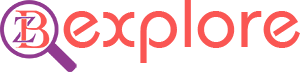Most database software includes a “repair” function. When repairing a database, make sure that you can access the data without any problems. The built-in function and WordPress database plugins need to be repaired if necessary.
WordPress database backup
Before resolving a WordPress error, it is important to back up the entire site, including the database. There are several ways to back up a database, including:
Using the WordPress Backup Plugin; Most WordPress backup plugins can make copies of your site files and databases. If you have access to the dashboard, you can easily back up using the plugin. This method will only work if you have access to your dashboard.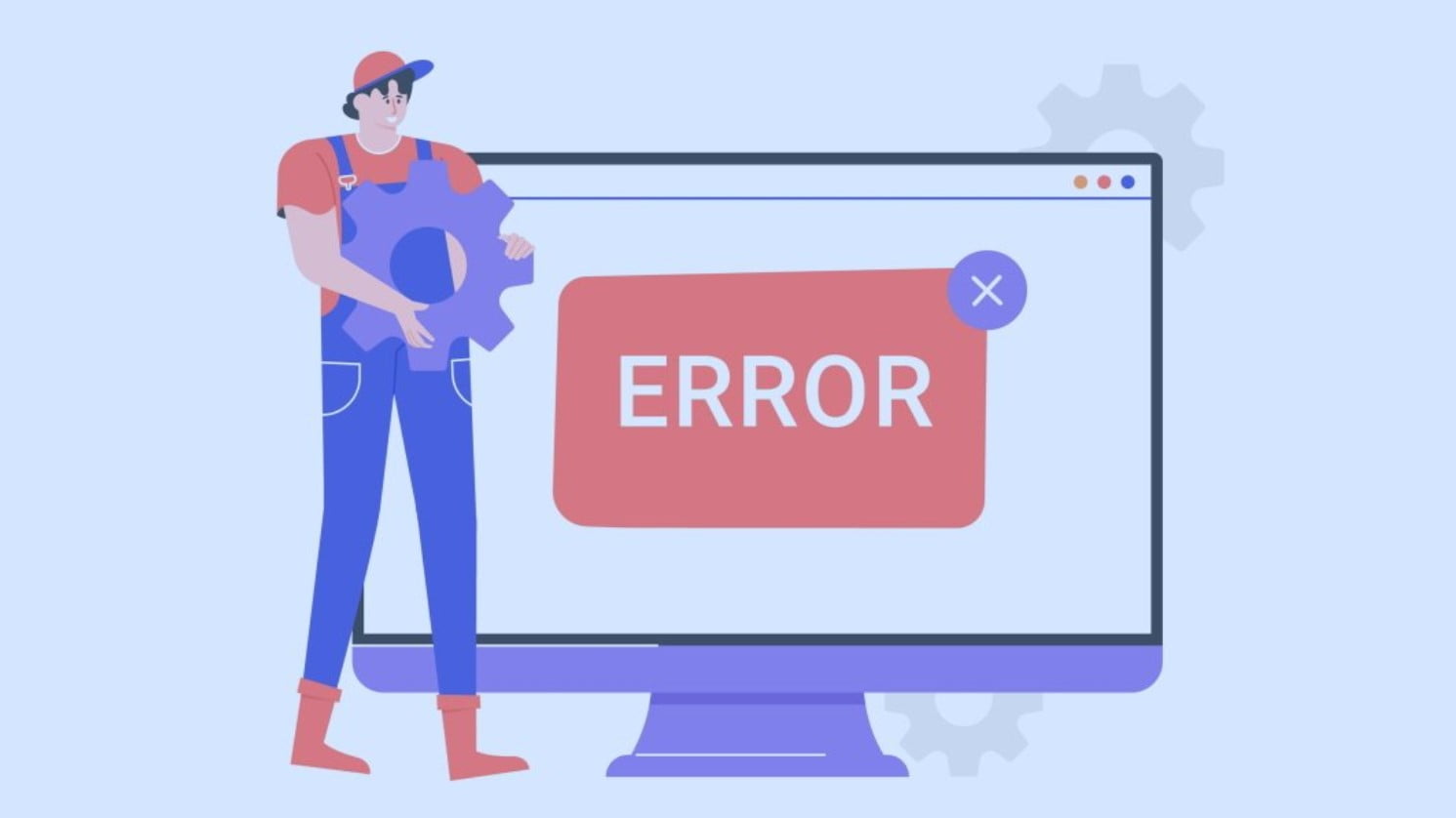
Some web hosts allow you to back up databases in a special way or copy them through Control Panel. All hosting does not have it. Moreover, copies can be made using database management software.
Since some errors prevent you from logging in to the WordPress dashboard, you need to figure out a way to access it through your database. Creating a database backup is easy if you use phpMyAdmin.
1. Use phpMyAdmin to repair the database
phpMyAdmin is the most popular database software among hosting providers. It has a database repair function that you can easily use. To use that function, log in to the phpMyAdmin dashboard (usually from cPanel or your host’s site tool) and select the WordPress database you want to repair from the left menu.
On the right, you’ll see an overview of all the tables in that database. You can select the function you want to delete by clicking on the checkbox. If you do not know which function is causing the problem, it is best to debug the entire database. Then you can see the debugged function on phpMyAdmin’s display
After repairing the database, go back to WordPress to see if the error persists. If this is the case, you may not be dealing with a database issue.
2. Repair the WordPress database using the plugin
Some database optimization plugins can solve database problems. However, these plugins only fix errors in such databases that cannot be accessed. However, this should not be the only way to protect your database.
If you have access to the dashboard, we recommend using WP-DB Manager. It allows you to access, edit and optimize many functions of the database.
Here, you can choose which tables you want to repair To fix the entire database, select all tables and click Repair at the bottom of the screen. The plugin will provide a general success message and tell you if it failed to fix a specific table.
Convenient to repair using WordPress database plugin. You can use Advanced Database Cleaner if you want.
3. Configure WordPress to repair the database
If you want to edit the basic function of a WordPress, make sure that you have a thorough knowledge of the function. Moreover, do not forget to take a backup. If you make a mistake while editing, the whole site may crash.
Click on the ‘Repair Database’ button and WordPress will perform the task automatically. You will have to wait quite a while in this place. If you succeed you can see it on the display and then you can check your website again to see if the error persists.
After repairing the database, go back to the wp-config.php file and remove the WP_ALLOW_REPAIR entry. Plugins that you used to repair should be deleted.