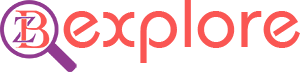Customers have a number of complaints about Google’s messaging service. Google is finally moving towards a permanent solution. Google Messaging is one of the company’s core services. However, for the time being this service will not work on Apple’s device. The company has adopted a strategy so that you can use Google’s messaging service on your personal PC.
Although Google has its own desktop operating system, you do not need to use Chrome to send messages from your computer. All you need is a web browser. Here’s how to use the Google messaging service on your computer.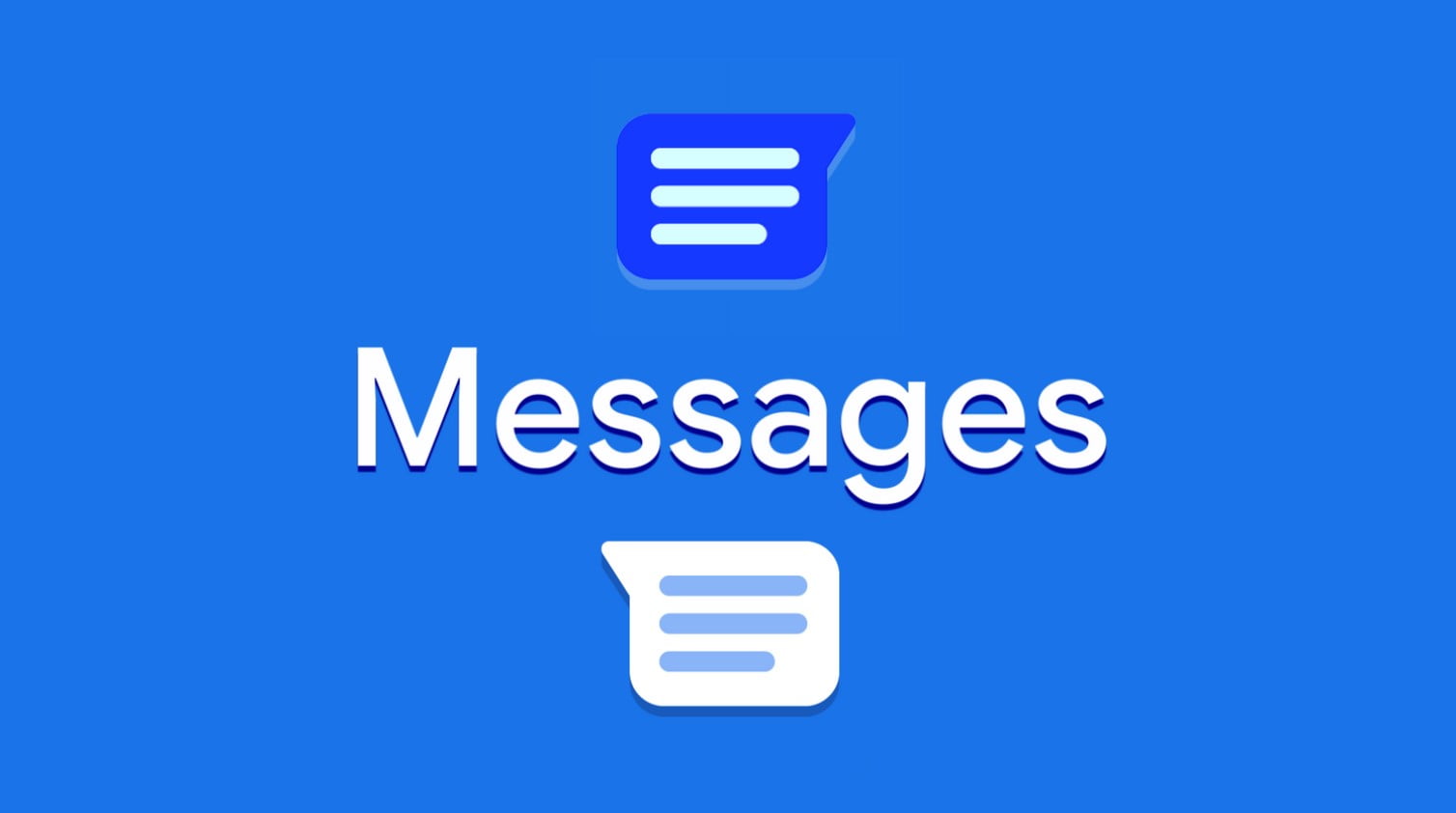
Although the service is pre-installed on US-based smartphones. However, Pixel and Samsung devices may not get this service from the 1st day. However, you can download all the messages on the device from the Play Store.
Set this as your default SMS app and follow these steps:
1. Go to the Google Messaging website from your computer.
2. Click on the “Messages for Web” button in the upper right corner
3. You need to have a web client to use the messaging service. (You do not need to sign in to your Google Account to activate it.)
4. Launch the Messages app.
5. Select “Device Pairing” from the top right menu.
6.Scan the QR code from the phone’s camera.
7. Wait until the desktop is connected to your phone.
8. Both your phone and your computer will be reloaded.
9. You can see the list of conversations on the left side of the browser.
From here you can read and use browser messages just like your phone. Even if you haven’t signed in to your Google Account, your computer will still have Google Messaging service connected to your smartphone. You can turn Dark Mode on or off if you wish. You can change the way you send messages using the keyboard. You can use this service on one device at a time. You can connect the smartphone to the PC but you may have to repeat this process when you return to your computer.